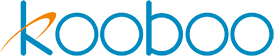Installation & Registration
You can use Kooboo either online or by downloading and setting it up on your local desktop or server.
Kooboo Online
Visit kooboo .com and navigate to the login screen.
If you already have an account, log in using your credentials. Otherwise, register a new account by clicking on the "Register" option

Local version
You may download Kooboo to your desktop or host yourself. Mac, Windows and Linux are supported.
Additional Configuration
When accessing the local version of Kooboo, you have the option to use the same username and password as your Kooboo online account. However, if you prefer, you can configure a different login username and password specifically for your local instance. Additionally, you can enhance the security of your instance by setting restrictions on allowed user names or organizations.
For configuration purposes, the normal file names for the configuration files are as follows:
Linux:
- Kooboo.Web.dll.config
- Kooboo.App.dll.config
Windows:
- Kooboo.Web.config
- Kooboo.App.config
You can modify these configuration files to customize the login credentials, access restrictions, and other settings according to your specific requirements.
<?xml version="1.0" encoding="utf-8"?>
<configuration>
<appSettings>
<add key="CmsLang" value="en" />
<add key="AllowUsers" value="*" />
<add key="AllowOrgs" value="*" />
<!-- <add key="port" value="8080"/>
<add key="proxy" value="true"/> -->
<add key="DefaultUser" value="username, password" />
</appSettings>
</configuration>
When running Kooboo under Docker, such as in a Microsoft Azure APP Service environment, there are a few additional configuration considerations.
- Set the proxy configuration to true:
- Configure Kooboo to listen on a different port
- Handle SSL certificates on the host machine
<?xml version="1.0" encoding="utf-8"?>
<configuration>
<appSettings>
<add key="port" value="8080"/>
<add key="proxy" value="true"/>
</appSettings>
</configuration>